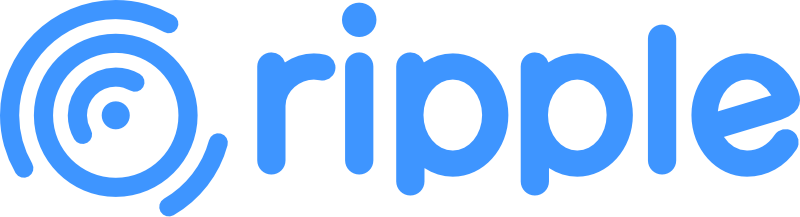Quick Start
Try Ripple Online
You can try Ripple directly in your browser on StackBlitz.
Installation
Using The Experimental create-ripple CLI
npm create rippleClone the Vite-based Basic Template:
npx degit trueadm/ripple/templates/basic ripple-app
cd ripple-app
npm i
npm run devEditor Integration
VS Code
Ripple maintains a Volar-based VSCode extension.
It provides syntax highlighting for .ripple files, real-time diagnostics for compilation errors, typescript integration for type checking and autocompletion.
If you're using a fork of VSCode, the extension is also available on OpenVSX.
WebStorm/IntelliJ
There isn't a dedicated plugin at the moment, but you can use the TextMate bundle to add syntax highlighting and the language server for diagnostics and autocompletion:
- Install the Ripple language server:
npm install -g ripple-language-server- Install the LSP4IJ plugin.
- Go to
Settings>Languages & Frameworks>Language Servers. - Click
+to add a new language server. - Specify
Rippleas the name andripple-language-server --stdioas the command. - In the
Mappings>File name patterns, click+to add a new pattern. - Specify
*.rippleas the pattern andrippleas the language id.
You should see diagnostics and autocompletion in .ripple files now.
Sublime Text
There isn't a dedicated plugin at the moment, but you can use the TextMate bundle to add syntax highlighting and the language server for diagnostics and autocompletion:
- Install the Ripple language server:
npm install -g ripple-language-server- Press Ctrl/Cmd+Shift+P, type
Install Package Control, and press Enter. - Restart Sublime Text.
- Press Ctrl/Cmd+Shift+P, type
Upgrade Package, and press Enter. - Type
Package Controland press Enter. - Restart Sublime Text.
- Press Ctrl/Cmd+Shift+P, type
Install Package, and press Enter. - Type
LSPand press Enter. - Restart Sublime Text.
- Press Ctrl/Cmd+Shift+P, type
Preferences: LSP Settings, and press Enter. - Paste the following configuration:
{
"clients": {
"Ripple": {
"enabled": true,
"command": ["ripple-language-server", "--stdio"],
"selector": "source.ripple"
}
}
}You should see diagnostics and autocompletion in .ripple files now.
TextMate bundle
Ripple also maintains a TextMate bundle that provides syntax highlighting for Ripple files in editors that support TextMate grammars, such as WebStorm/IntelliJ and Sublime Text.
- Create a directory named
Ripple.tmbundle. - Create a directory named
Syntaxesinside theRipple.tmbundledirectory. - Save the
ripple.tmLanguagefile into theSyntaxesdirectory. - Install it:
- WebStorm/IntelliJ:
- Save the
info.plistfile into theRipple.tmbundledirectory. - Go to
Settings>Editor>TextMate Bundles, click the+icon, and select theRipple.tmbundledirectory. - All
.ripplefiles should now have syntax highlighting.
- Save the
- Sublime Text:
- Go to
Preferences>Browse Packages, and move theRipple.tmbundledirectory into the opened folder. - You should now be able to select
RippleinView>Syntax.
- Go to
- WebStorm/IntelliJ:
Are you a Zed, NeoVim, or IntelliJ/WebStorm user?
Help us port the Ripple extension to your platforms!
Getting Help
Try joining the Discord server, or asking for help on our discussions board.
Next Steps
- Learn about reactivity/state management and caveats.